GCloud and Box Troubleshooting with Rclone
If you are having trouble connecting to you gcloud or your box, here is our recommended steps to solve the problem.
'Refreshing' the Remote
Particularly with gcloud and box that is controlled by the University, the connections to those platforms will eventually expire. Issues with accessing these platforms will most likely come from an expired connection or 'token ID' that connects your remote to the platform.
To fix this, we suggest following these steps to 'refresh' your remote, which will reestablish the connection.
These steps are essentially the same as when you first created the remote. This example uses gcloud, but if you are having issues with Box, these same instructions still apply.
1. Choose ‘Edit remote’
[u1234567@notchpeak1 ~]$ rclone config
Current remotes:
Name Type
==== ====
gcloud drive
test drive
e) Edit existing remote
n) New remote
d) Delete remote
r) Rename remote
c) Copy remote
s) Set configuration password
q) Quit config
e/n/d/r/c/s/q> e
2. Select the remote that you want to refresh. In this example, it's 1.
Choose a number from below, or type in an existing value
1 > gcloud
2 > test
remote> 1
3. It will show information on the remote you selected, then ask questions. Don't change the Client ID and Client Secret fields--just say No.
--------------
[gcloud]
type = drive
token = <don't share your token ID>
------------
Edit remote
** See help **
Value "cliend_id" = ""
Edit? (y/n)>
y) Yes
n) No
y/n> n
Value "client_secret" = ""
Edit? (y/n)>
y) Yes
n) No
y/n> n
4. Scope - No
5. ID of root folder - No
6. Service account credentials - No
7. Advanced configuration - choose no
Edit advanced config? (y/n)
y) Yes
n) No
y/n> n
8. After it displays the remote information again, choose ‘Yes’ for refresh and auto-config.
Remote config
Already have a token - refresh?
y) Yes
n) No
y/n> y
Use auto config?
* Say Y if not sure
* Say N if you are working on a remote or headless machine
y) Yes
n) No
y/n> y
9. A web page will appear (you may first be given a choice of which browser you wish to use) that will make you select the google account to associate the rclone configuration. You will need to allow rclone access. Once completed, the page will tell you that you were successful, and that you need to return to your fastX or ssh session to complete the configuration. Note: at this point there will also be a URL given in case the web page does not open. This URL is only valid from the server on which you are doing the configuration. You cannot use this URL from your local machine
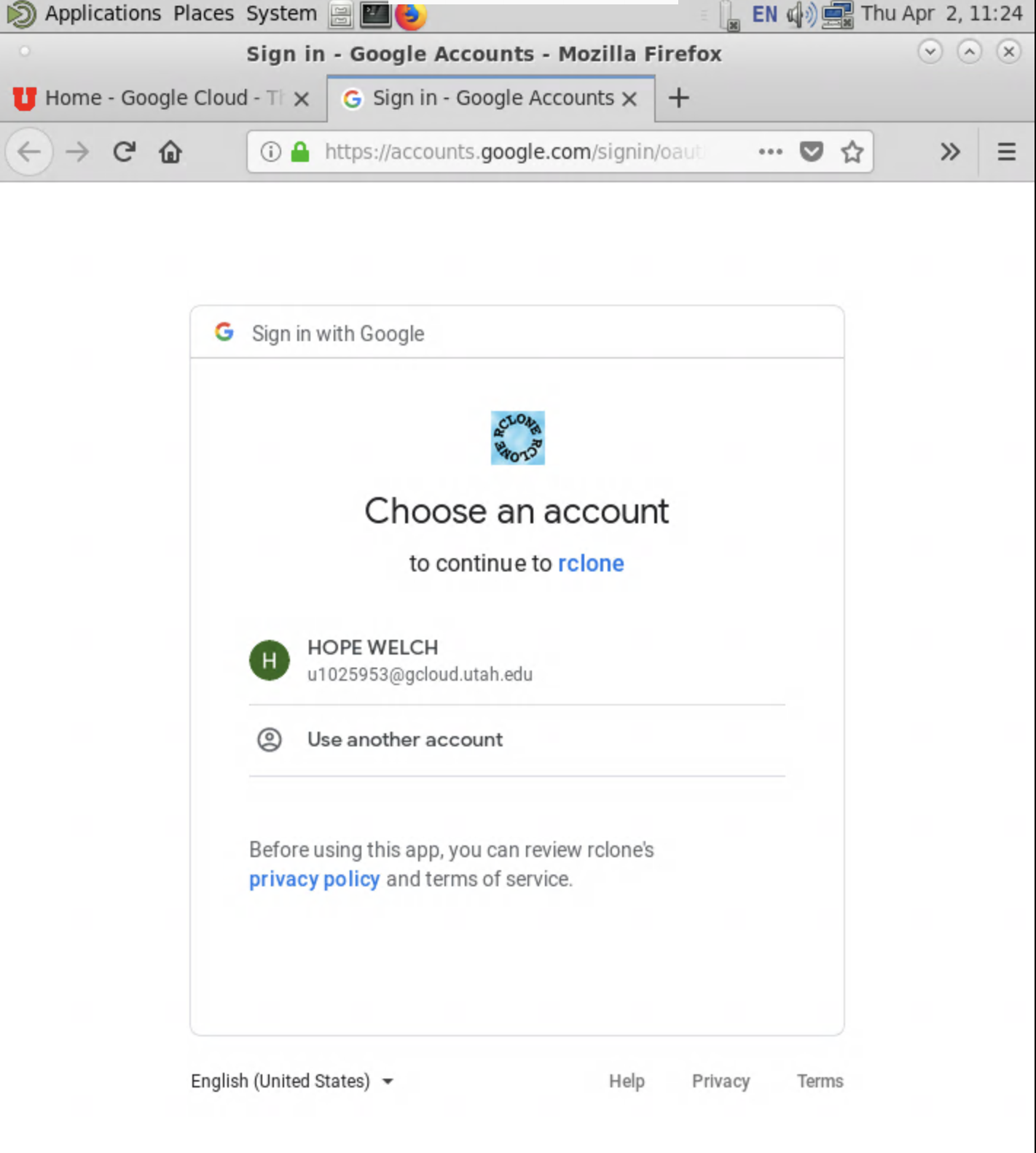
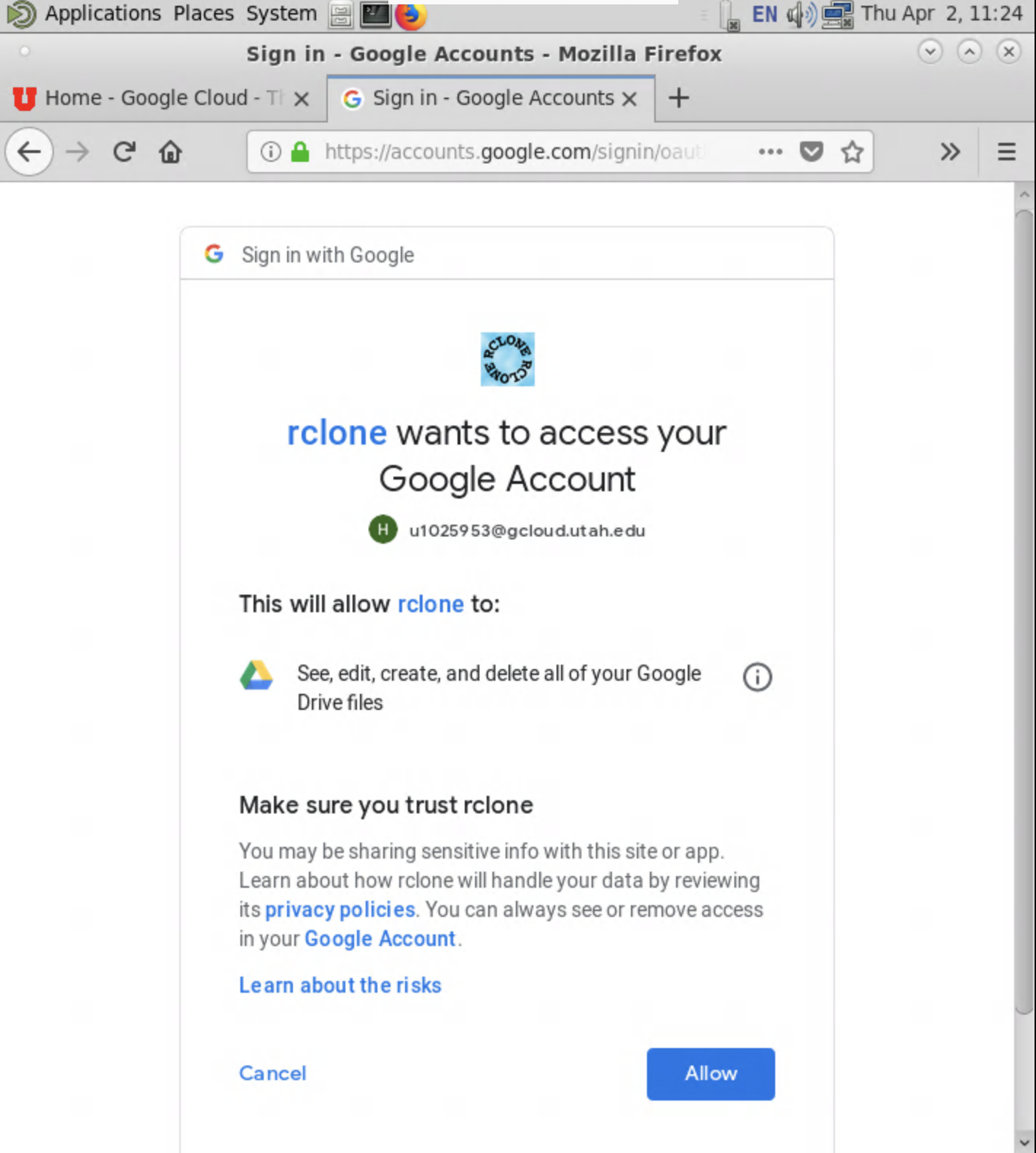
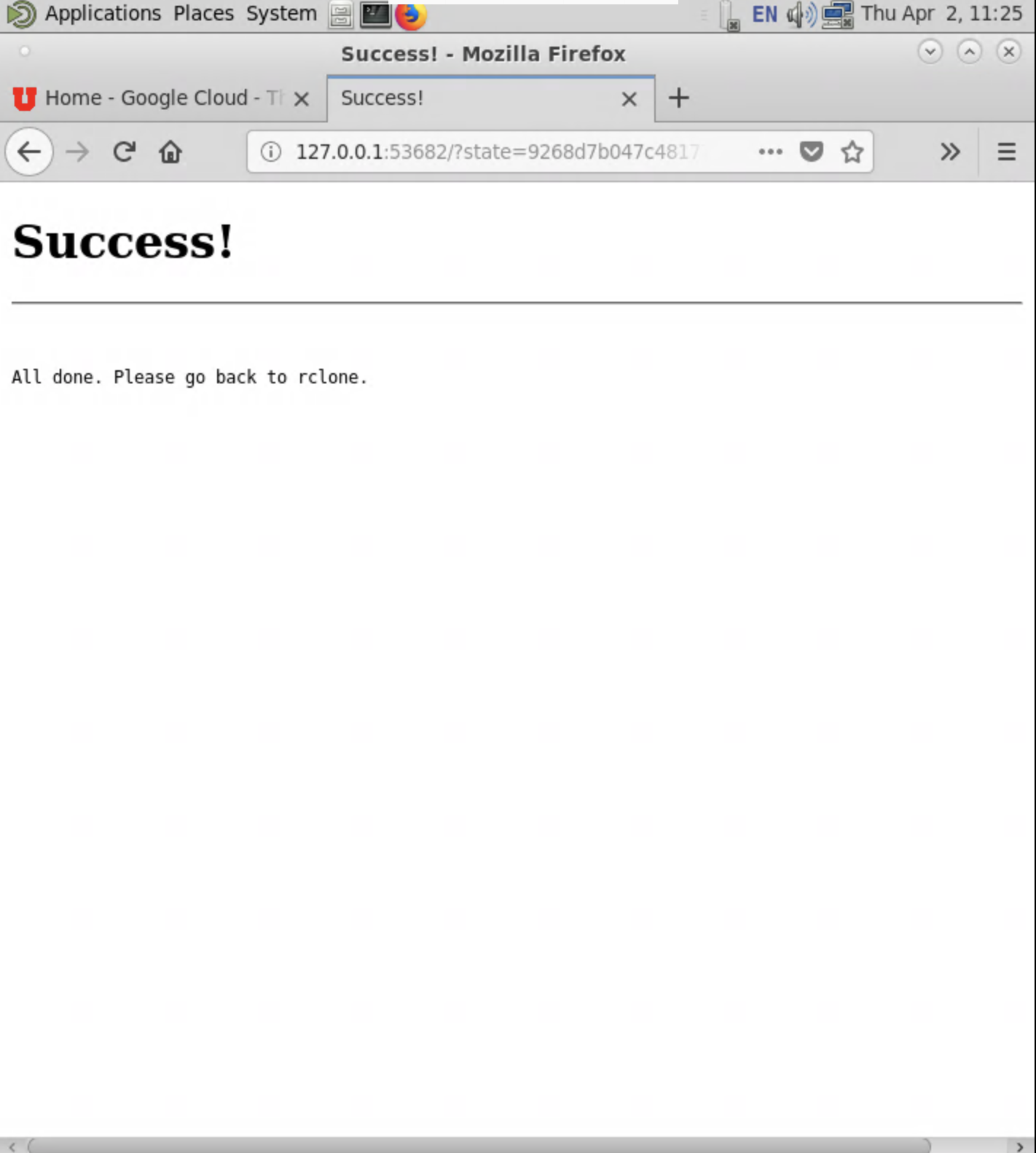
|
Authentication to Box may not work in Firefox, which is the default browser for most users. It may show a blank page instead of proceeding with the login process. If this happens, try loading the same page in Chrome or Konqueror (e.g., if Rclone opens 127.0.0.1:53682 in Firefox, copy this URL and paste it in the address bar of a different browser). This happens because the Box site's Content Security Policy (CSP) blocks inline JavaScript, but the page requires inline JavaScript to function. Firefox adheres to the strict CSP, while other browsers allow the JavaScript to run to complete the authentication step. |
10. You should select no to the team drive question.
Configure this as a team drive?
y) Yes
n) No
y/n> n
11. Now it will display the remote options again, and you can quit.
Current Remotes:
Name Type
===== ======
gcloud drive
test drive
e) Edit existing remote
n) New remote
d) Delete remote
r) Rename remote
c) Copy remote
s) Set configuration password
q) Quit config
e/n/d/r/c/s/q> q
To see if it worked, try rclone ls gcloud:
It should list your files stored on your gcloud now. If it still gives an error, contact our help desk.
